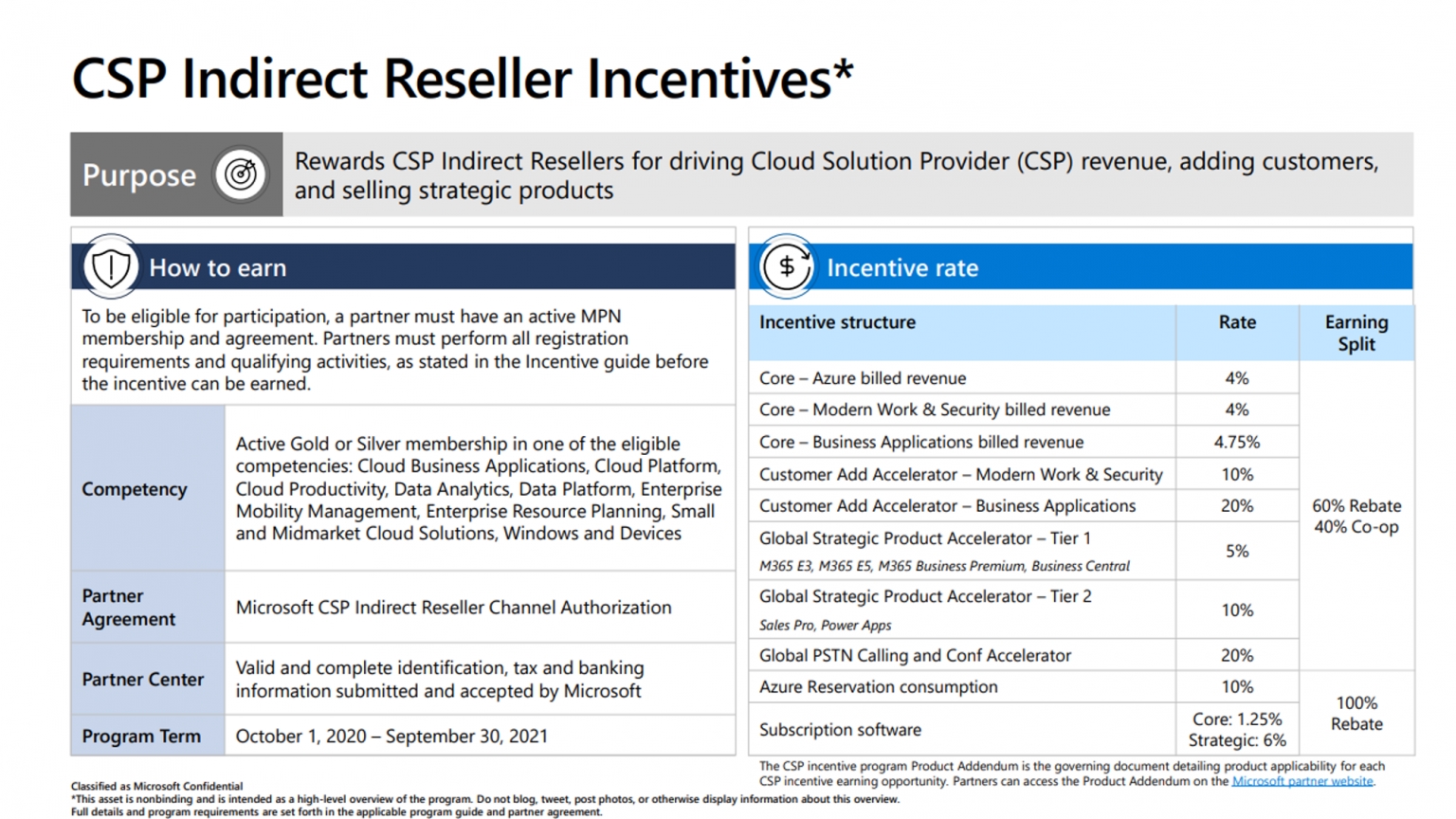Incentives Overview
Many MSPs do not know that you are potentially eligible for hundreds, maybe even thousands of dollars in monthly rebates from your customer spend. Microsoft’s Partner Program provides licensing, rebates, and co-op funds to partners who obtain a Silver or Gold Membership. These memberships come at an annual fee but in some cases, can generate an additional 30-50% of return on your net monthly revenue.
The feedback from MSPs in regards to Microsoft’s incentive program has been that it is highly confusing. I cannot disagree but I do think they have done a better job about showcasing what you need to do in Partner Center over the past year. In this article, I am going to walk you through what you need to do to register. In another article, I covered FY21 Incentive breakdown so that you understand if the membership fees make sense based on your monthly gross revenue of Microsoft across all of your customers. The picture below showcases the incentive payout for FY21. Don’t be overwhelmed by this right now. I just want to provide a snapshot of what the breakdown looks like here. We will be covering all of this in depth.
Prerequisites
- Be part of the Microsoft Partner Network
- Enroll as an Indirect Reseller
- Sign the Microsoft Partner Agreement
- Be Delegated Partner of Record in the tenants you manage
Steps
Highlights:
- Understand if membership makes sense
- Obtain a competency
- Subscribe to Silver or Gold Membership
- Enroll in an incentive program
- Update payment and tax information
Understand if membership makes sense
On a high level, I have calculated that it takes about $3,500 of monthly gross revenue across your customers for membership fees to make sense. Silver membership is $1,670 annually and Gold is $4,730. This is being extremely conservative and is made with the understanding that most of your customer environment contain basic offerings like Business Standard For a full breakdown of how I came to these calculations, please visit the following article.
Obtain a competency
Think of a competency like a milestone of achievement in Partner Center. Competencies are usually made up of a combination of certifications your internal staff needs to acquire along with certain metrics obtained. Ex. You need 2 members internally to achieve the MS101 certification and you need to have 4 net new customers in the past trailing 12 months. To view competencies and see how close you are to obtaining them, follow these steps:
1. Login to partner center as a global Admin
2. Click on MPN > Competencies
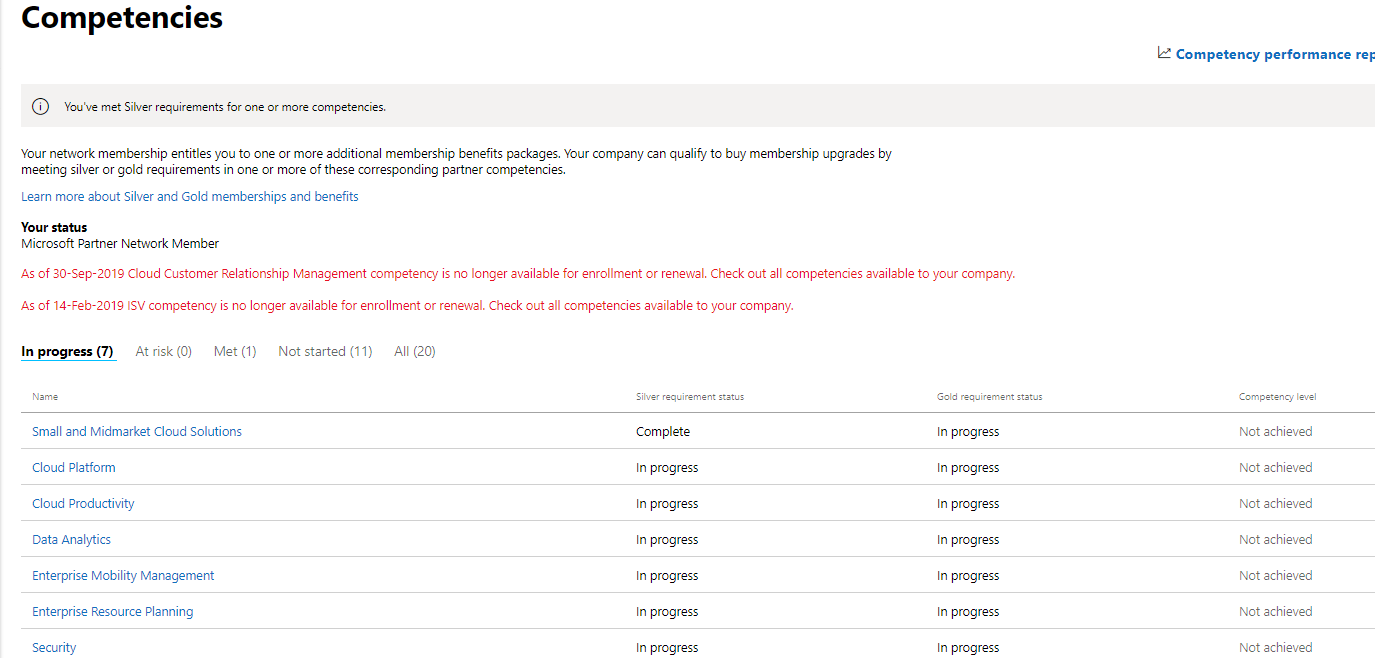
Here you can see all of the competencies you currently have in progress, those not started, and those met. Expanding these rows shows you the competencies under the high level categories like Small and Midmarket Cloud Solutions. Clicking into the individual competencies, you can see how close you are to achieving the metrics for Silver or Gold:
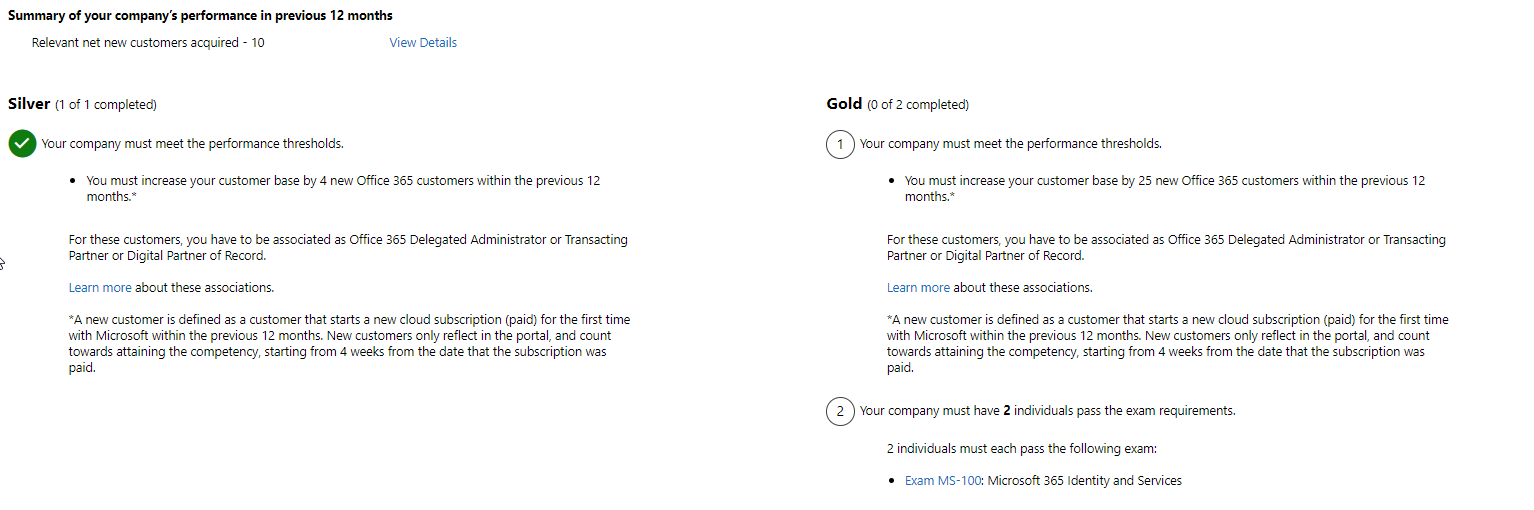
In this example I have met the Silver competency by acquiring 4 new customers over the past 12 months. You only need to obtain one competency and pay the membership fee in order to be eligible for incentives. I would suggest looking through these competencies to see which ones align with your organization.
Subscribe to Silver or Gold membership
When you achieve a competency, you are still not eligible for incentives until you subscribe for a silver or gold membership. Follow these steps to get this subscription started:
1. In Partner Center, go to MPN > Membership Offers
2. Click Subscribe on Silver or Gold
Enroll in an Incentive Program
After you subscribe for silver or gold memberships you will be invited to participate in an incentive program. You need to make sure you are a global admin or incentive admin in order to see the incentive tab within Partner Center.
1. In Partner Center, click on the gear icon in the top right corner > Account Settings
2. Click on User Management
3. Search for the user you want to be incentive administrator
4. Ensure they are marked for Incentive Admin:
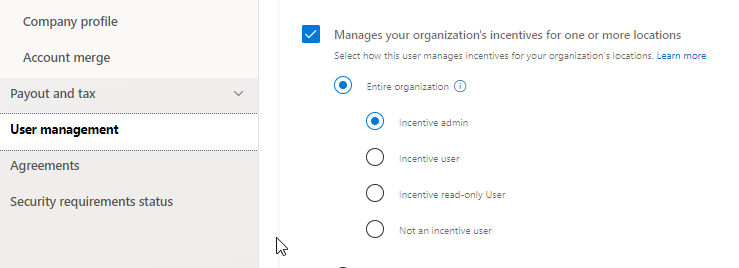
5. Log out and back in if you are the user that just made these changes
6. Click on Incentives>Overview
7. View the list of programs and click Enroll on the program you want to participate in.
Update Payment and Tax Information
When you enroll in a program, on step 2 you will be asked to update your payment and tax profile. This has to be completed in order for you to get paid by Microsoft. If you see an Action required status in these columns it also means you need to update this information
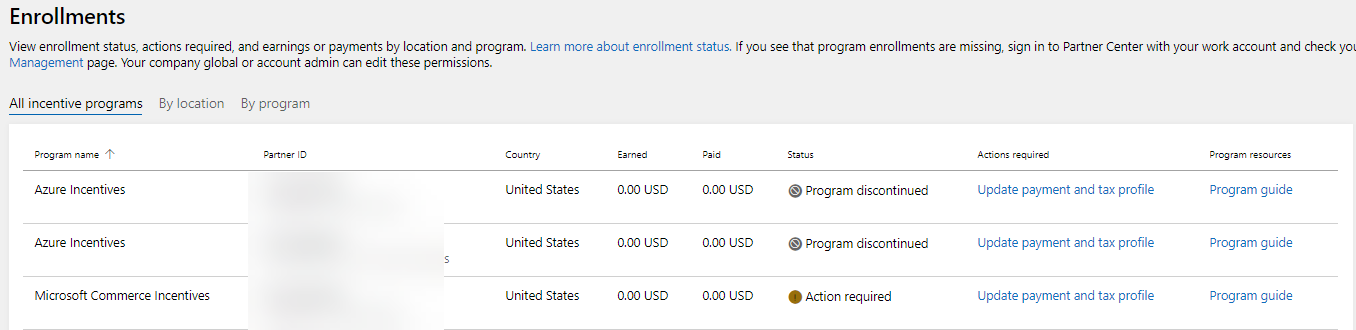
Conclusion
I hope this article provided you some targeted guidance on registering for incentives within Partner Center. More more information about the partner program, click here.