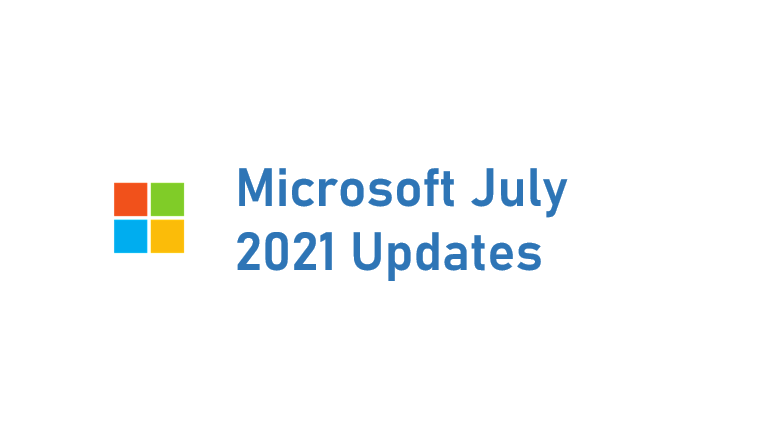Below are all of the relevant MSP related Microsoft announcements from July.
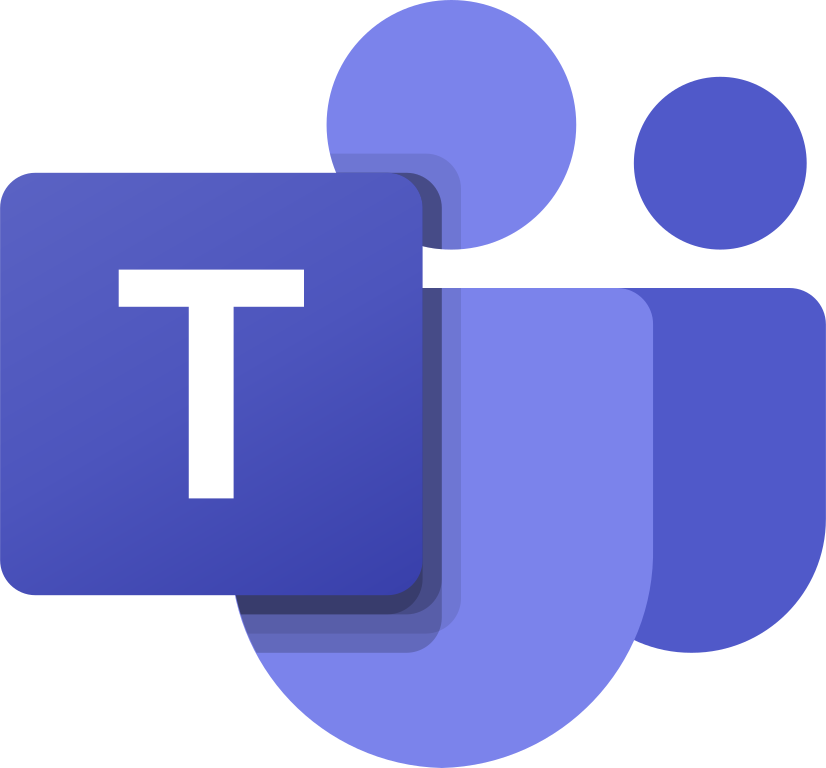
Microsoft Teams
1. Releasing Fluid Live components in Teams Chat
How this will affect your organization:
Fluid components in Teams chat allow end users to send a message with a table, action items, or a list that can be co-authored and edited by everyone in line and in the future will be shareable across Office applications like Outlook. Users will be able to quickly align across teams, and get work done efficiently by copy and pasting components across Teams chats.
With Fluid components users can ideate, create, and decide together, while holding fewer meetings and minimizing the need for long chat threads.
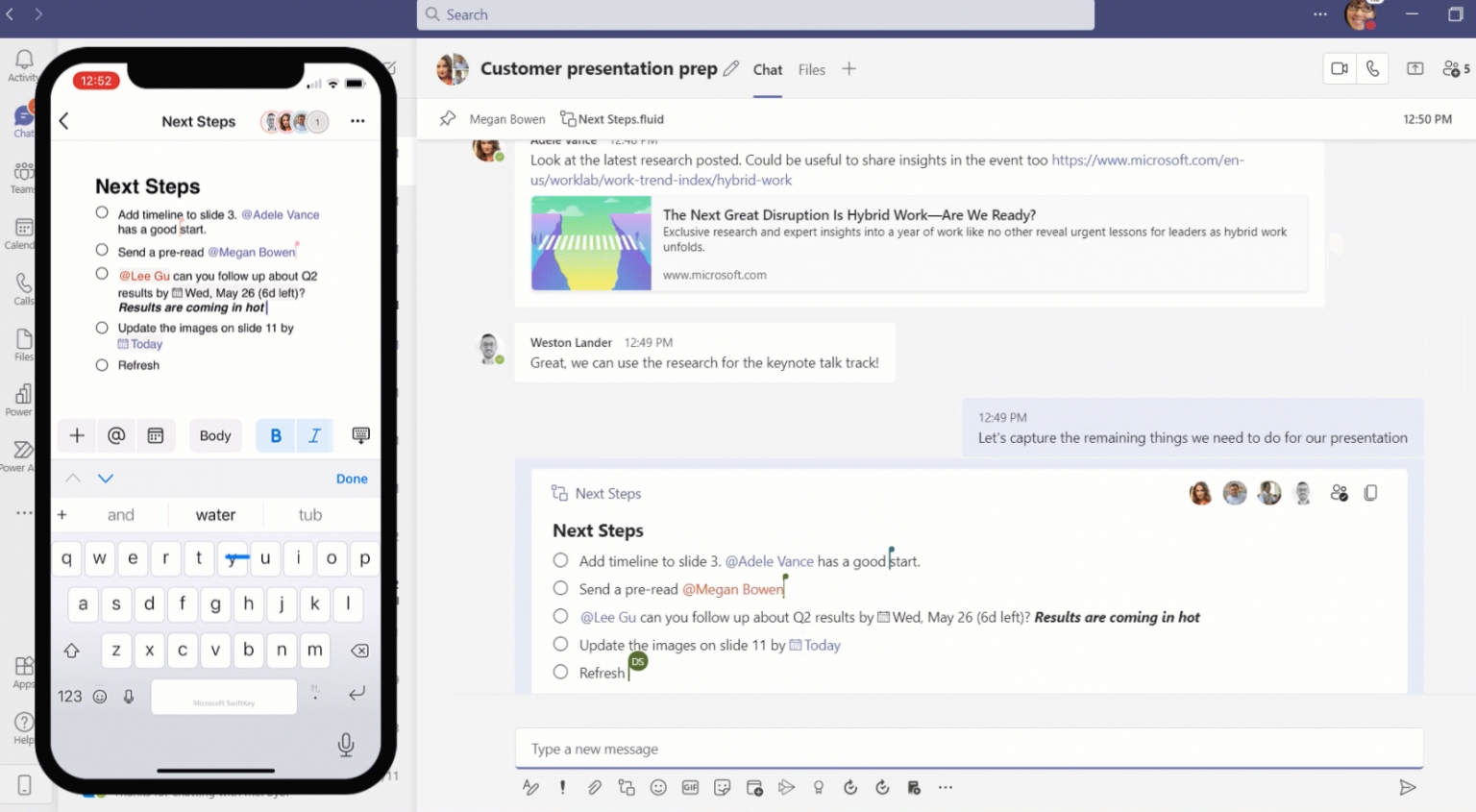
When this will happen
Mid-August and expect to complete rollout late August.
2. Pin a Chat message
How this will affect your organization
Any member of a chat will be able to pin/unpin any specific chat message to the top of the chat header, for all members to see. Users can click on the pinned message to go to the original message in the chat thread. Currently, only a single message can be pinned at a time.
When this will happen
Mid-August and expect the rollout to be completed by late August
3. Variable playback speed for Teams meeting recordings
How this will affect your organization
Users will see an icon in the bottom right corner of Teams meeting recordings that opens the Playback speed menu. This menu contains options for slower speed (0.5x), normal speed (1x), and faster speed (1.2x, 1.5x, 1.8x, and 2.0x). The setting that a user chooses will persist for the duration of their browser session; they can change it at any time using the Playback speed menu.
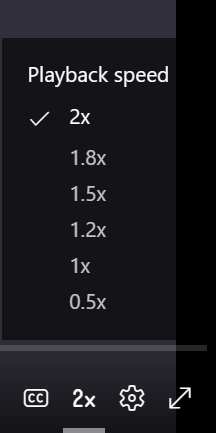
When will this happen:
Early August and be fully rolled out by approximately early September
4. New Side-by-side and Reporter Presenter modes with desktop and window sharing
How this will affect your organization
Currently, when using a Teams desktop app, presenters can connect to the Teams meetings and use Standout presenter mode when sharing screen. This release will provide the presenter with two new options while screen sharing in the Teams Desktop app.
Side-by-side:
When a presenter selects Side-by-side mode, participants will see the presenter’s video feed and content overlaid on a background image.
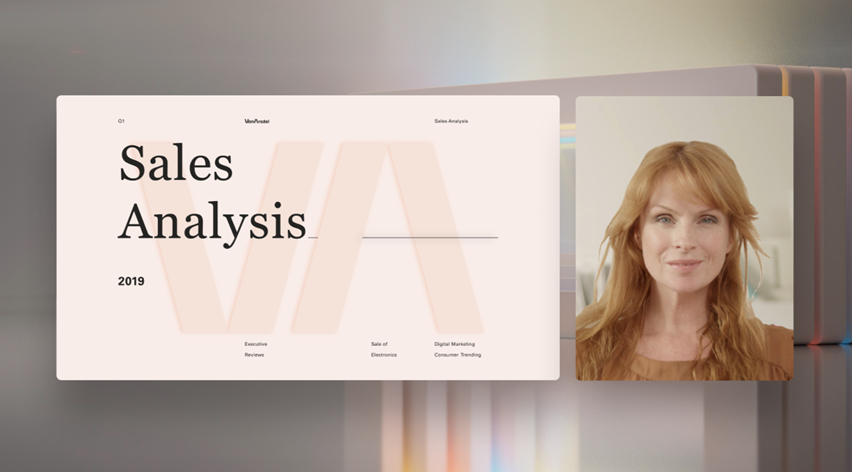
Reporter mode:
In Reporter mode, participants will see the presenter’s video feed superimposed over the background image while having the content over their shoulder, placed diagonally.
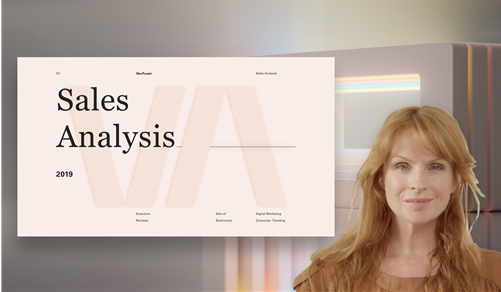
When will this happen:
Mid-August and expect to complete rollout mid-September
5. Microsoft Teams: Require app protection policy conditional access grant
How this will affect your organization
This release of app protection policy based Conditional Access in Microsoft Teams will help protect your organizational data on devices your employees use by ensuring that only users with Intune app protection policy can access Microsoft 365 services from Teams.
This is rolling out default off and this change will not impact your organization if you do not enable require app protection policy grant in your Conditional Access policies.
If you enable require app protection policy grant, access to Teams will be restricted to only users who have app protection policies applied on their account.
When this will happen
July 31, 2021
6. PSTN Service Desk email support transition
How this will affect your organization
Beginning July 22, 2021 there will be a new process to interact with the PSTN service desk for your requests for phone number porting and phone number ordering support. You will now be able to open tickets, view tickets, and track communication in the brand new Phone Number Service Center portal that will be integrated with the Teams Admin Center.
7. New default settings when opening Office files
How this will affect your organization
This new feature allows users to set a default of browser, desktop or Teams when opening Office files (Word, Excel, and Power Point) that are shared in Teams.
To change your default setting, go to your profile picture then select Settings > General >. Scroll to the bottom of the general section to Files. There’s a dropdown menu where you can choose between Teams, Desktop app, and Browser. The default location is the Teams app. The option to choose Desktop app is only available when using the Teams desktop app for Windows or macOS and only applies to that device. If you’re only using Teams on the web, you’ll be able to choose between Teams and Browser.
You can manually choose where a file is opened without changing your default setting by going to the file and selecting More options … > Open in.
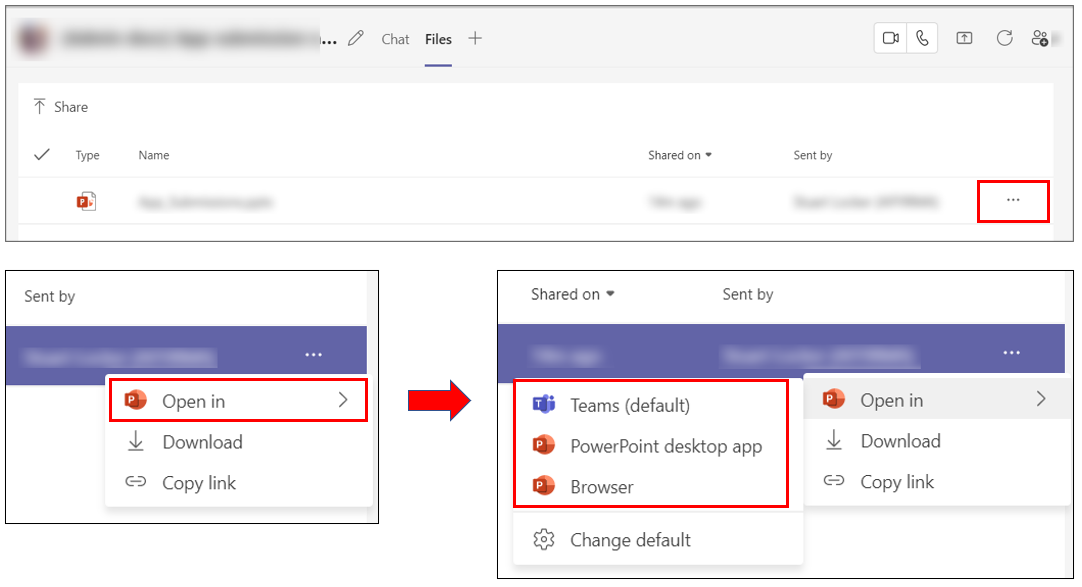
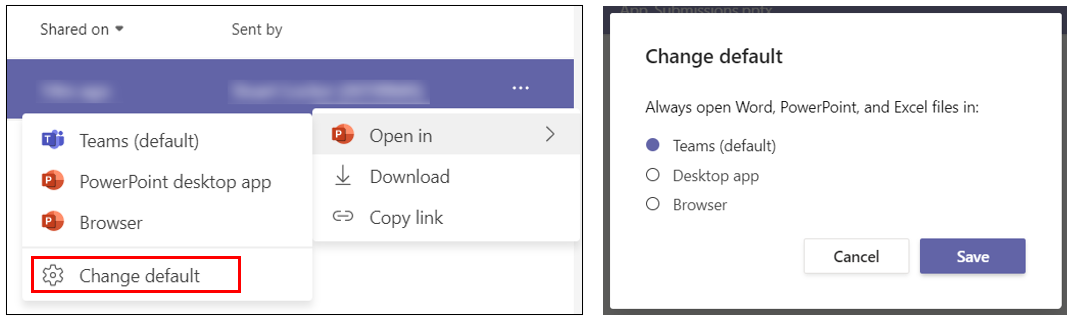
When this will happen
Mid-August and expect to complete by late September
8. Music Mode for Teams
How this will affect your organization
This update provides the option for the user to transmit high fidelity music. Teams will automatically adjust the audio bit rate based on the available bandwidth, going down to 48 kbps while still delivering good music quality. We also provide users with the option to turn off components such as echo cancellation, noise suppression, and gain control if needed.
- To benefit from this improved fidelity, professional microphones and headphones or high-quality external loudspeakers are ideal (no Bluetooth headsets).
- Built-in microphones and speakers on laptops such as the Surface Book will also deliver a good sound experience.
To enable this feature, please go to Teams Settings > Device Settings and turn on high fidelity music mode. You can choose to turn off echo cancellation when using high quality, closed back headphones. If you use a professional microphone which includes external gain adjustment, you can disable the auto-adjust mic sensitivity setting.
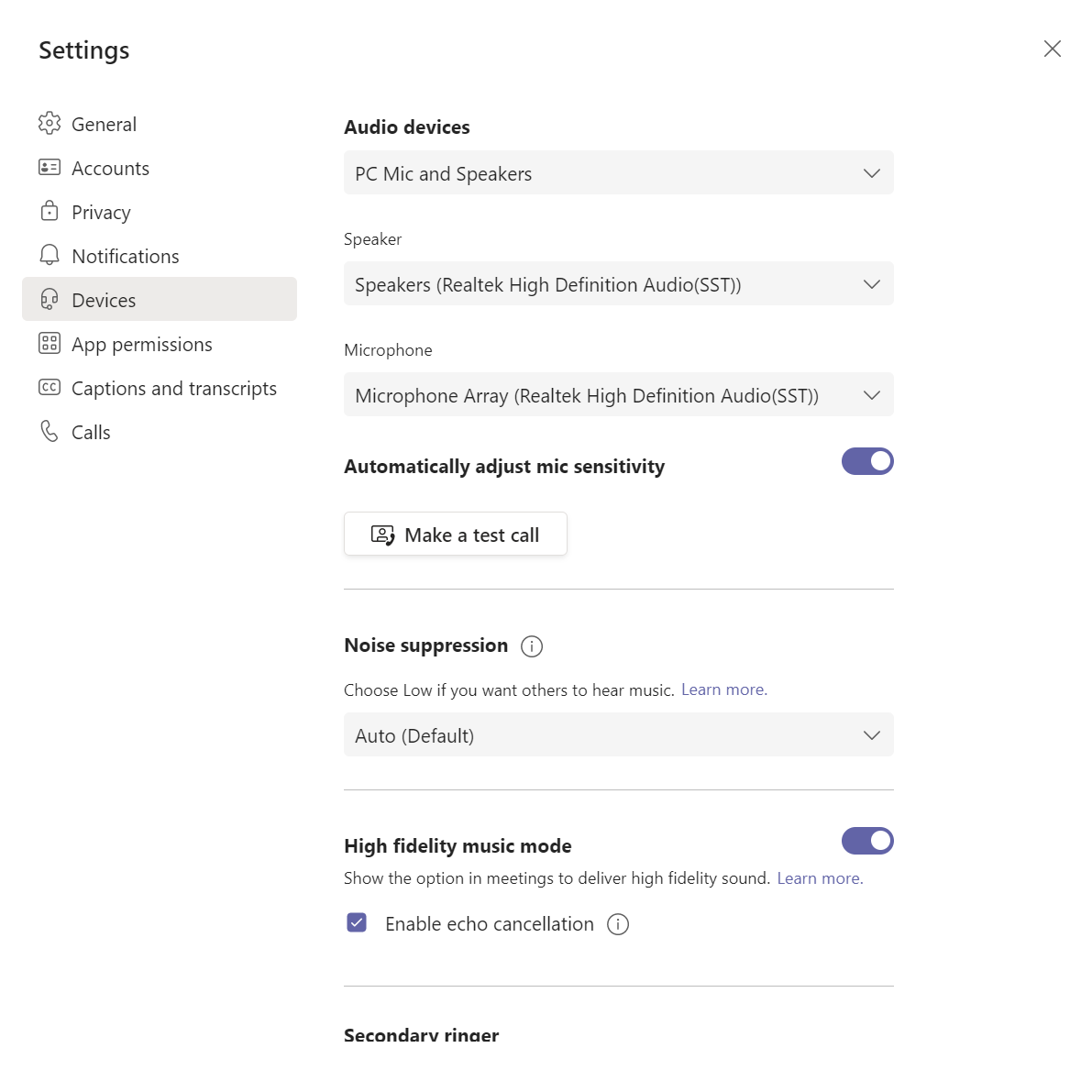
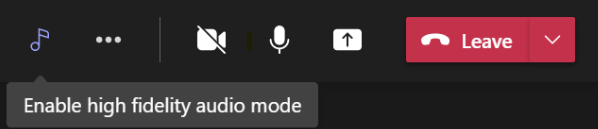
When this will happen
Late July and expect to complete rollout late September
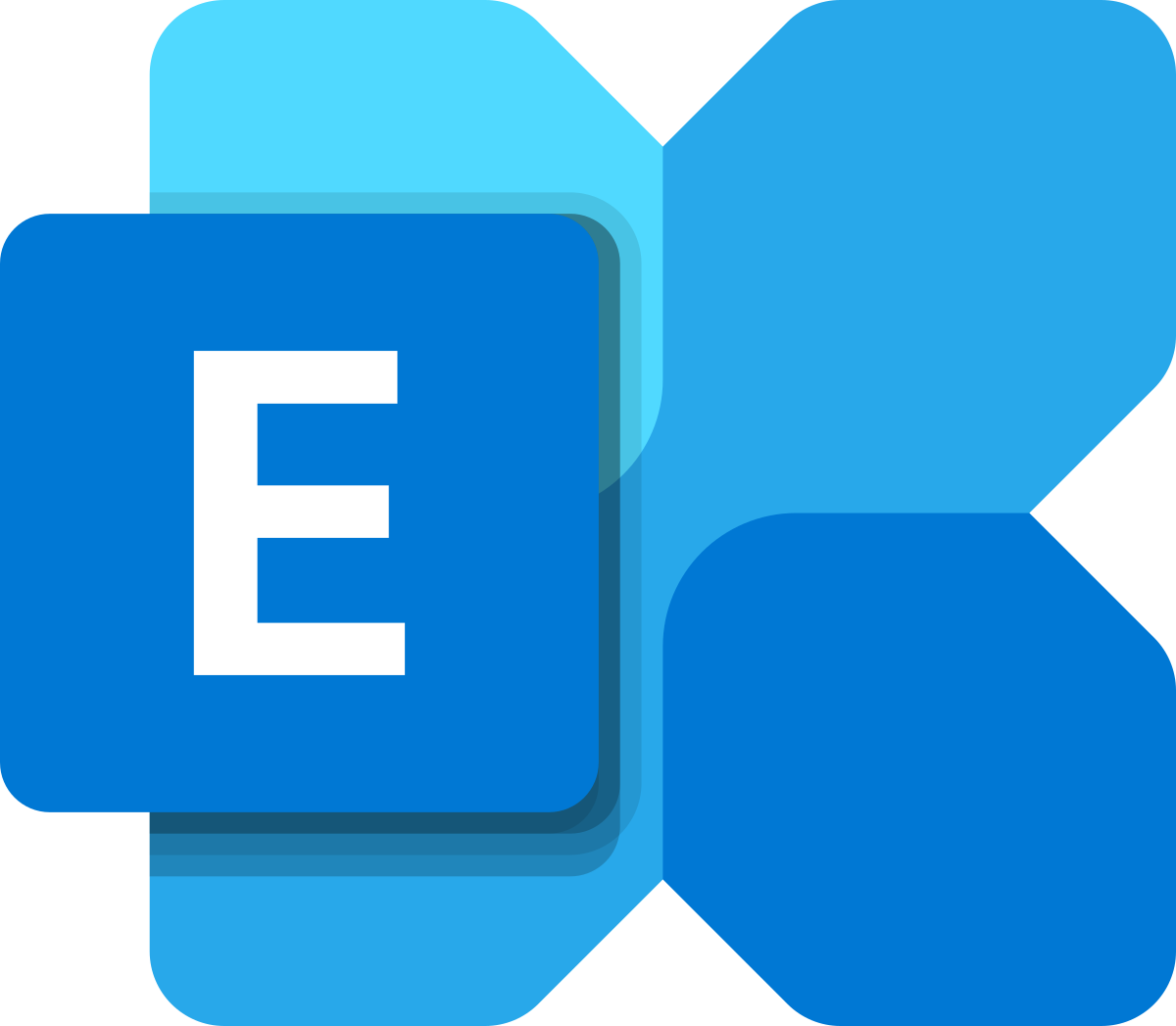
Microsoft Exchange
1. Configuration Change for online meetings by default
How this will affect your organization
Once this feature rolls out, all meetings created in Outlook will be set to be online meetings by default. If you take no action, users enabled for Teams or Skype for Business Online in your tenant will be set to have all of their meetings created as online meetings.
- This only applies if a user is enabled for Teams or Skype for Business Online. In a future update, we will add support for 3rd party online meeting add-ins, but we do not yet have a timeline for that update.
- This will apply to meetings with at least one attendee other than the organizer, and meetings with a duration less than 24 hours.
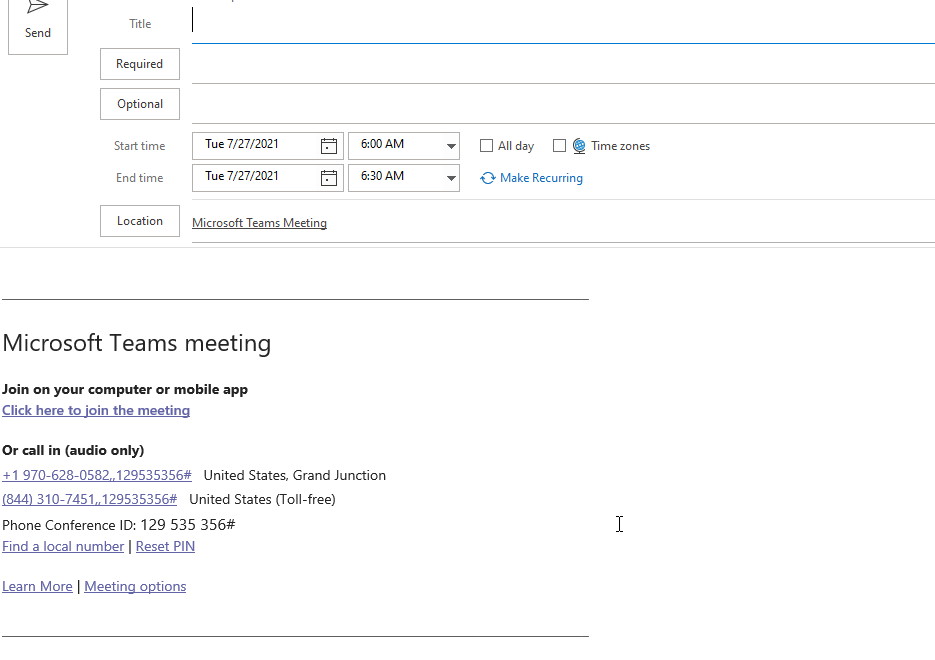
When this will happen
Late August 2021 and will complete by late November.
What you need to do to prepare:
If you want all the meetings in your organization to be online by default, there is nothing you need to do. You might want to notify your users about this new capability and update your training and documentation as appropriate.
If you don’t want all the meetings in your organization to be online by default, you will need to disable this feature using PowerShell. If you check your current organization settings, you’ll notice that PowerShell returns the organization’s effective setting value. The current default – if the organization has never explicitly configured this setting – is $false. Thus, if you run the cmdlet today, you will see $false unless you had explicitly changed the value to $true.
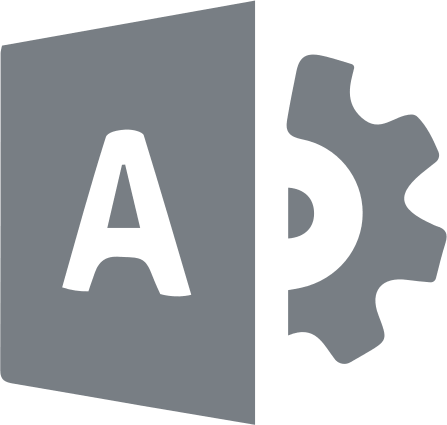
Admin
1. Microsoft 365 Lighthouse Public Preview
How this will affect your organization
Microsoft 365 Lighthouse is an admin portal that helps Managed Service Providers (MSPs) secure and manage devices, data, and users at scale for small- and medium-sized business (SMB) customers who are using Microsoft 365 Business Premium.
Microsoft 365 Lighthouse simplifies onboarding of Microsoft 365 Business Premium tenants by recommending security configuration baselines tailored to SMB customers and providing multi-tenant views across all customer environments. With Microsoft 365 Lighthouse, MSPs can scale the management of their customers, focus on what’s most important, quickly find and investigate risks, and take action to get their customers to a healthy and secure state.
No additional costs are associated with using Microsoft 365 Lighthouse to manage Microsoft 365 services and connected devices. Microsoft 365 Lighthouse is currently in Preview and available to MSPs enrolled in the Cloud Solution Provider (CSP) program and serving SMB customers with a Microsoft 365 Business Premium subscription.
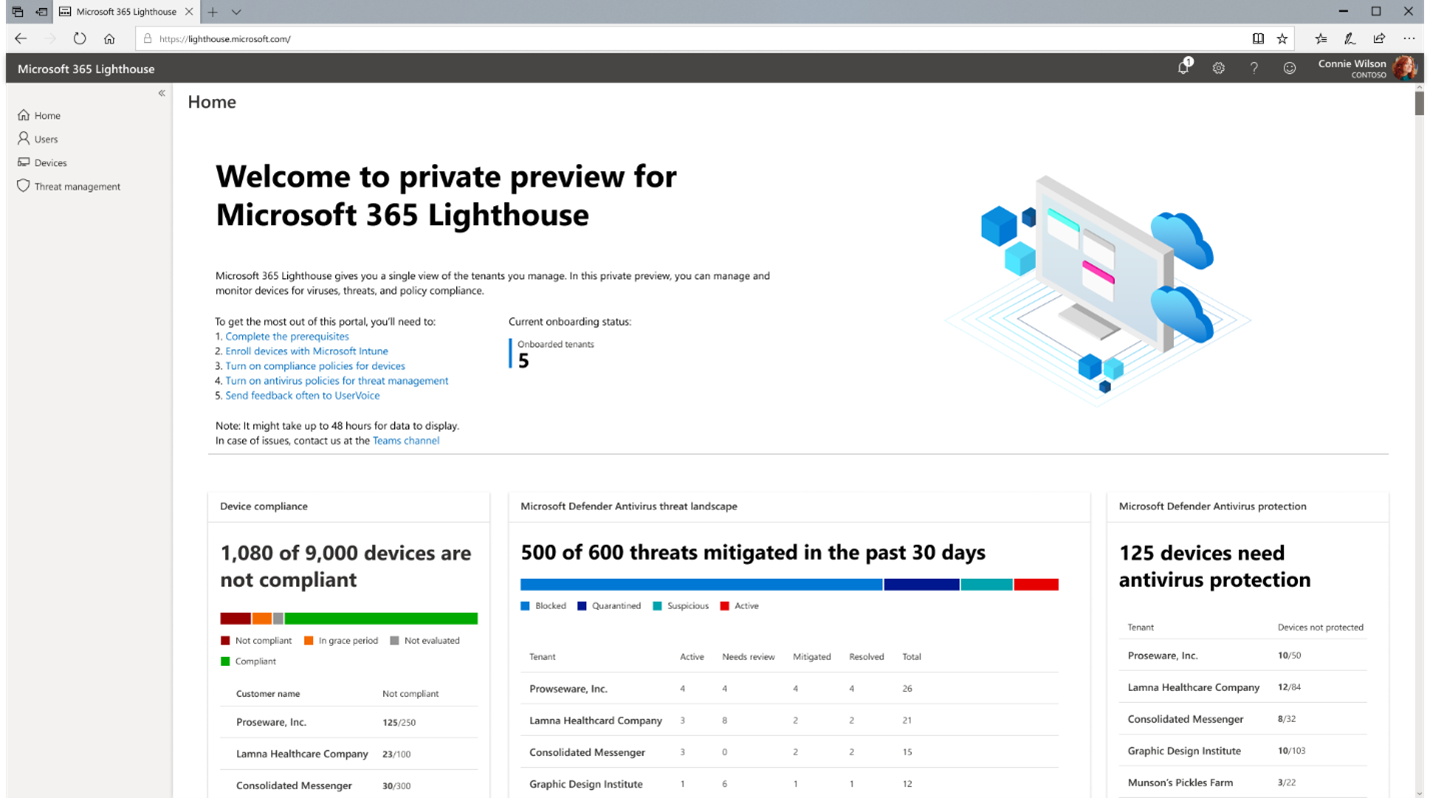
2. New Recommendations for Teams in Secure Score
How this will affect your organization
We are adding five new security recommendations for Microsoft Teams:
- Restrict dial-in users from bypassing a meeting lobby.
- Limit external participants from having control in a Teams meeting.
- Restrict anonymous users from starting Teams meetings.
- Require lobbies to be set up for Teams meetings.
- Configure which users are allowed to be present in Teams meetings.
When this will happen:
Late August 2021